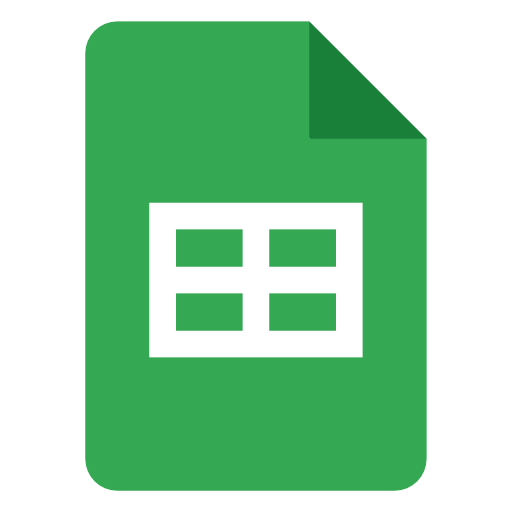
Google Sheets API Integration Profile
Information and guides about integrating with Google Sheets API
Add Google Sheets Integration to Your ProductConfiguration
How to set up Google Sheets OAuth application and get your Client ID and Client Secret
Project Setup
- Go to the Google API Console.
- Create a new project (if you haven't already) by clicking on the "Select a project" drop down menu and selecting “New project”
- Add necessary API’s from the Library (
google sheets api,google drive api)
In case you'd rather follow the official Google documentation, you can find it here.
Configure the OAuth application
- Click on the OAuth consent screen item in the left sidebar
- Choose the User Type = external
- To be able to put your organization domain into the “Authorized domain” field, have it go through the Google Search console (to make sure it’s authorized and follow the authorization process in case it’s not authorized yet)
- Add the following scopes(To determine the required scopes for your use case, refer to the API documentation):
You can find the list of the available scopes here.
Note: if you don't need additional functionality that comes with the /auth/spreadsheets and /auth/drive.readonly, you may want to add only /auth/drive.file which should make the app approval process much shorter and easier.
Generate Credentials
- Select Credentials > Create credentials > OAuth client ID.
- Select Web application as the application type
- Add Authorised redirect URIs:
https://api.integration.app/oauth-callback. IMPORTANT: to get the app approved, you need to use custom redirect URI functionality and not mention integration.app anywhere in your app setup - Click Create
- Copy the Client ID and Client Secret from the dialog that appears
Publish your app
Note that if you want your app to be accessible to other users outside of your organization, you may want to submit it for review. You can find more information about the process here
Configure the app parameters in the integration.app platform
- Add the Google Sheets app from store in the Integration.app console
- Click Configure & Test
- In the Parameters section, select a Use custom parameters toggle / Edit Parameters
- Fill in Client Id and Client Secret
- Add scopes your application may require. Note that if you don't provide any scopes, all 3 of them will be added by default upon connection creation.